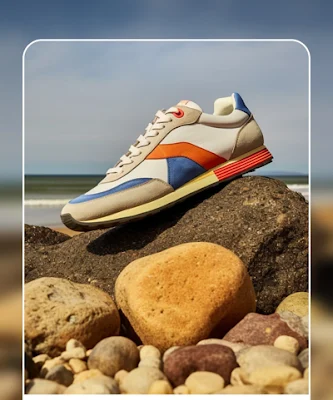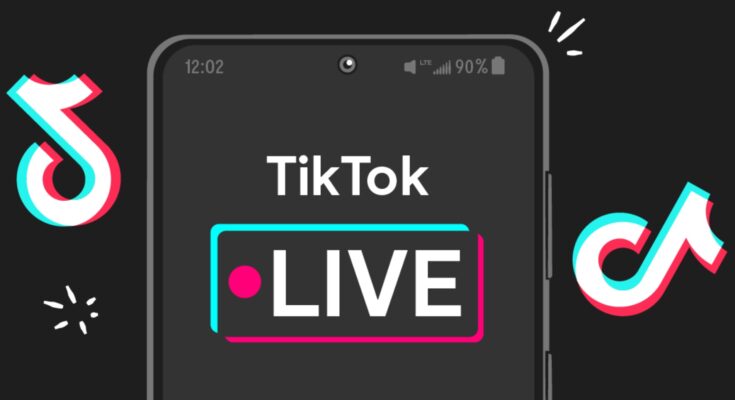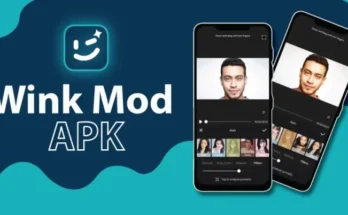In an era where high-resolution content is in demand, increasing the quality of your videos to 8K can set your content apart, offering viewers unparalleled clarity and detail. While native 8K video cameras are available, they can be expensive and not accessible to everyone. Fortunately, advancements in software and AI technology have made it possible to upscale your existing videos to 8K resolution. In this guide, we’ll walk you through the process of enhancing your video quality to 8K using various tools and techniques.
Understanding 8K Resolution
Before diving into the methods, it’s essential to understand what 8K resolution means.
- 8K Resolution: 8K refers to a video resolution of 7680 × 4320 pixels, which is four times the resolution of 4K (3840 × 2160 pixels) and sixteen times the resolution of Full HD (1920 × 1080 pixels). This massive increase in pixel count allows for incredibly detailed and sharp images, making 8K ideal for large displays and high-end productions.
Method 1: Using AI-Powered Video Upscaling Software
AI-powered upscaling software is the most effective method to increase your video quality to 8K. These tools use machine learning algorithms to predict and add details to your video, resulting in a higher-resolution output.
Top AI Video Upscaling Tools
- Topaz Video Enhance AI:
- Overview: Topaz Video Enhance AI is one of the most popular tools for video upscaling. It uses advanced AI models to upscale videos up to 8K resolution, enhancing details, reducing noise, and improving overall video quality.
- How to Use:
- Download and install Topaz Video Enhance AI.
- Import your video file.
- Choose the desired output resolution (8K).
- Select the AI model that best suits your video type (e.g., Gaia-HQ for high-quality upscaling).
- Start the upscaling process and wait for the software to complete the task.
- DVDFab Enlarger AI:
- Overview: DVDFab Enlarger AI is another powerful tool for upscaling videos. It uses deep learning technology to increase video resolution while preserving and even enhancing details.
- How to Use:
- Download and install DVDFab Enlarger AI.
- Import your video.
- Set the output resolution to 8K.
- Choose any additional enhancement options (e.g., sharpening).
- Begin the upscaling process.
- AVCLabs Video Enhancer AI:
- Overview: AVCLabs Video Enhancer AI offers a user-friendly interface and robust AI models for upscaling videos. It supports upscaling up to 8K and can also improve frame rate and stabilize shaky footage.
- How to Use:
- Download and install AVCLabs Video Enhancer AI.
- Import your video.
- Select 8K as the output resolution.
- Configure any additional enhancement settings.
- Start the upscaling process.
Method 2: Upscaling with Video Editing Software
If you already use professional video editing software like Adobe Premiere Pro or DaVinci Resolve, you can also upscale your videos to 8K directly within these programs. While these tools may not use AI to the same extent as dedicated upscaling software, they offer robust upscaling features.
Upscaling in Adobe Premiere Pro
- Import Your Video: Start a new project and import your video.
- Create a New Sequence: Create a sequence with an 8K resolution (7680 × 4320).
- Scale Your Video: Drag your video onto the timeline. Right-click on the video in the timeline and choose “Set to Frame Size” to automatically scale it up to fit the 8K resolution.
- Apply Effects: Consider using effects like “Unsharp Mask” to enhance the sharpness of your upscaled video.
- Export: Once satisfied with the results, export your video with the 8K resolution settings.
Upscaling in DaVinci Resolve
- Import Your Video: Open DaVinci Resolve and create a new project. Import your video file.
- Change Timeline Resolution: Go to the “Project Settings” and change the timeline resolution to 8K (7680 × 4320).
- Scaling Options: In the scaling options, choose “Scale full frame with crop” to fit your video to the 8K resolution.
- Color Grading and Sharpening: Use DaVinci Resolve’s powerful color grading and sharpening tools to enhance the video quality further.
- Export: Once the editing is complete, export your video in 8K resolution.
Method 3: Hardware-Based Upscaling
If you’re working with a high-end setup, certain 8K TVs and monitors come with built-in upscaling features that automatically enhance the resolution of the content displayed. While this method is not suitable for video production, it can be useful for viewing purposes.
Using an 8K TV or Monitor
- Automatic Upscaling: Most 8K TVs, like those from Samsung and LG, have built-in upscaling features that can enhance the quality of lower-resolution videos in real-time. Simply play your video on the 8K TV, and the built-in processor will handle the upscaling.
- External Upscaling Devices: Some devices, like 8K Blu-ray players, also offer hardware-based upscaling, which can be connected to your TV or monitor for an enhanced viewing experience.
Best Practices for 8K Upscaling
- Start with the Highest Quality Source: The better the original video quality, the better the upscaled 8K result. Avoid starting with low-resolution or heavily compressed videos.
- Use Appropriate AI Models: If using AI upscaling software, choose the model that best matches your content type, whether it’s live-action, animation, or CGI.
- Be Patient: Upscaling to 8K is a resource-intensive process that can take time, especially on slower machines. Ensure your hardware meets the software’s requirements.
- Preview and Adjust: Always preview your upscaled video before finalizing the export. Make necessary adjustments to sharpening, color, and noise reduction settings.
Conclusion
Increasing your video quality to 8K is no longer an unattainable goal. With the right tools and techniques, you can upscale your videos to this ultra-high resolution, offering viewers an immersive and detailed visual experience. Whether you use AI-powered upscaling software, professional video editing tools, or hardware-based solutions, the key is to experiment and find the method that works best for your content.
Remember, while upscaling can significantly improve video quality, it cannot add details that were never there. Always aim to shoot in the highest resolution possible to achieve the best results.
If you have any questions or need further guidance on upscaling your videos to 8K, feel free to leave a comment below!