How to Apply an iPhone Launcher on Android Mobile: A Complete Guide
Do you love the clean and elegant look of the iPhone but don’t want to give up your Android phone? Good news! You can easily turn your Android interface into an iOS-style experience with the help of iPhone launchers. In this complete guide, we’ll show you how to apply an iPhone launcher on Android mobile step-by-step, recommend the best iPhone-style launchers, and help you enjoy the best of both worlds.
🔍 What is an iPhone Launcher for Android?
An iPhone launcher is an Android app that mimics the design and user interface of iOS devices. It changes the layout, icons, transitions, and sometimes even the control center and lock screen of your Android phone to resemble an iPhone. These launchers do not change your phone’s core software — they just give it an iOS-like appearance.
✅ Benefits of Using an iPhone Launcher on Android
Here are some reasons why people use iOS launchers on their Android phones:
- iOS-style User Interface: Get the look and feel of iOS 17 or iOS 16.
- Smooth Animations: Enjoy smooth transitions similar to the iPhone.
- Easy Customization: Change icons, wallpapers, and widgets easily.
- Affordable Experience: No need to buy an expensive iPhone.
📲 Best iPhone Launchers for Android (2024)
Here are the top iOS-style launchers available on the Google Play Store:
1. Launcher iOS 17
- iOS 17-style interface
- Dynamic Island support
- Notification badges and widgets
- Control Center & Assistive Touch included
2. iOS Launcher – iLauncher
- Real iPhone icons and transitions
- Lock screen and Notification Center styles
- Lightweight and fast performance
3. Phone 14 Launcher, OS 17
- One of the most downloaded iOS launchers
- True-to-iPhone experience
- Customizable control center
4. Control Center iOS 17
- Swipe-down iOS-style control panel
- Quick access to Wi-Fi, Bluetooth, Music & more
🛠️ How to Apply an iPhone Launcher on Android: Step-by-Step Guide
Follow these easy steps to transform your Android phone into an iOS-style device:
Step 1: Open Google Play Store
Search for “iPhone Launcher” or use the name of the launchers listed above.
Step 2: Install the Launcher
Tap on the launcher of your choice (e.g., Launcher iOS 17) and install it.
Step 3: Open the App
Once installed, open the launcher app and follow the setup instructions.
Step 4: Set it as Default
You’ll be prompted to choose your default launcher. Select the iPhone-style launcher and tap “Always” to apply it permanently.
Step 5: Customize Icons & Widgets
Go into settings to change wallpapers, icon shapes, fonts, or even enable the iOS control center and lock screen.
🧠 Pro Tips for a Better iPhone-Like Experience
- Use iOS-style Icons: Download iOS icon packs from the launcher’s settings.
- Enable Assistive Touch: Add a floating iPhone-style virtual home button.
- Download iOS Lock Screen Apps: For full iPhone feel, try “iOS Lock Screen” apps from Play Store.
- Add iOS 17 Widgets: Some launchers allow adding clock, weather, and music widgets like in iPhones.
🔒 Is It Safe to Use iPhone Launchers on Android?
Yes, most popular iPhone launchers on the Play Store are safe to use. However, always:
- Check ratings and reviews before installing
- Avoid unknown sources or modified APKs
- Be cautious with permissions
🎯 Final Words
Applying an iPhone launcher on Android is a quick and effective way to enjoy the sleek look of iOS while keeping the flexibility of Android. Whether you want to trick your friends or simply enjoy a refreshing interface, this guide gives you all the tools you need.
Try one today and let us know which iPhone launcher you liked the most!
Tags: iPhone launcher for Android, iOS launcher, how to make Android look like iPhone, Android customization, iOS 17 launcher, iPhone style Android apps
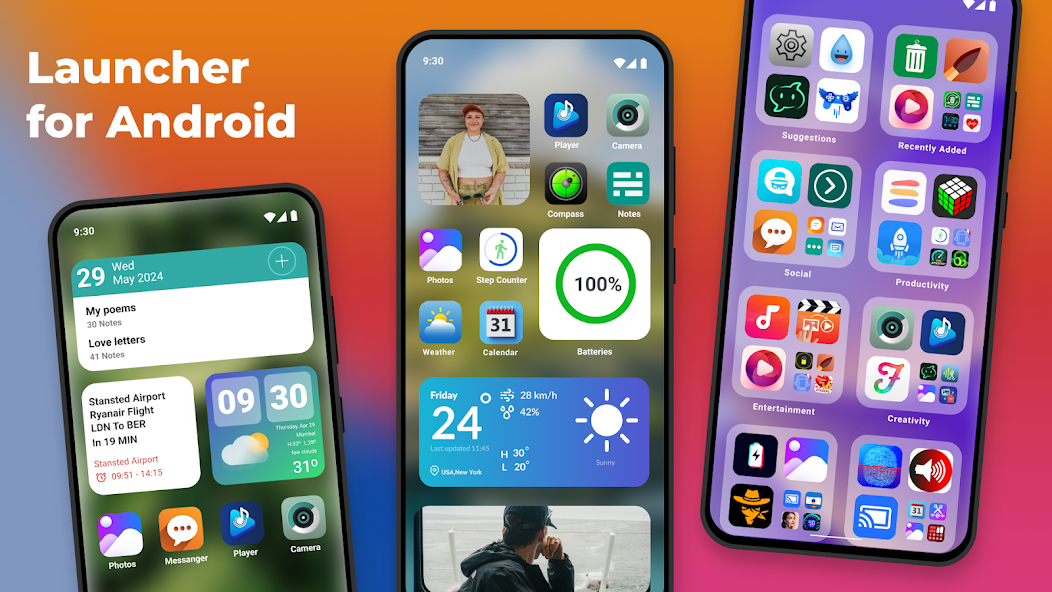
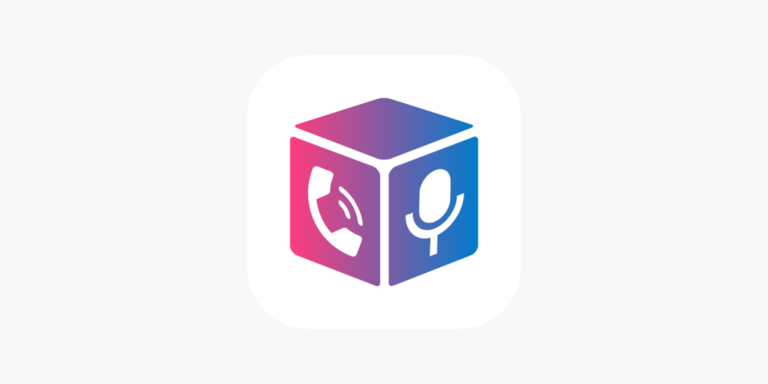

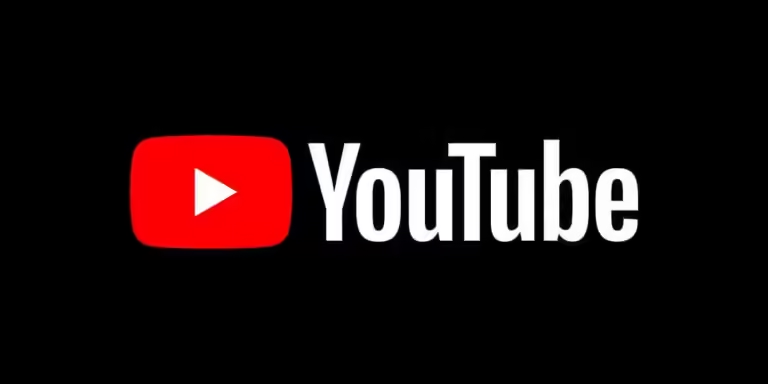

![Photo Recovery: How to Recover Deleted Photos on Android for Free [100% Working Guide]](https://pakebill.com/wp-content/uploads/2025/04/recover-768x524.webp)
