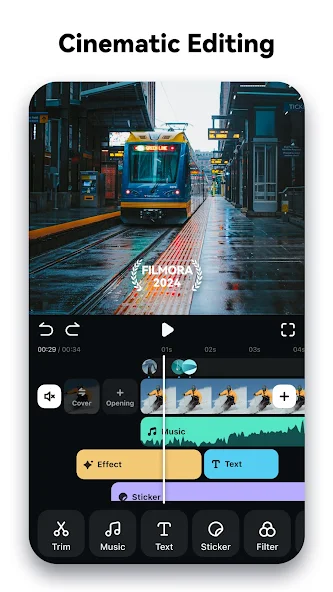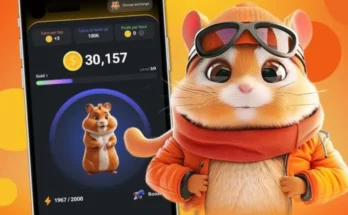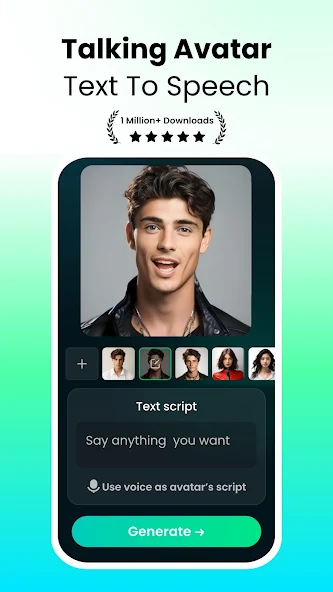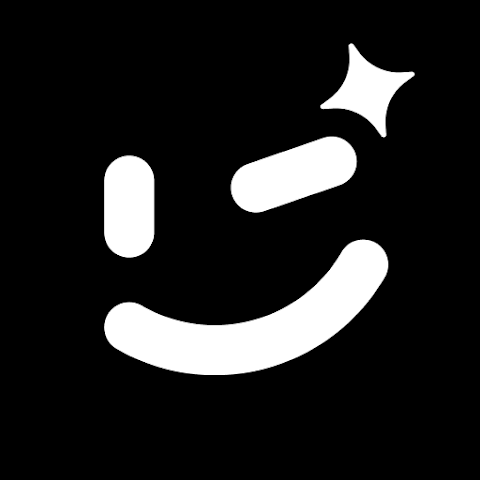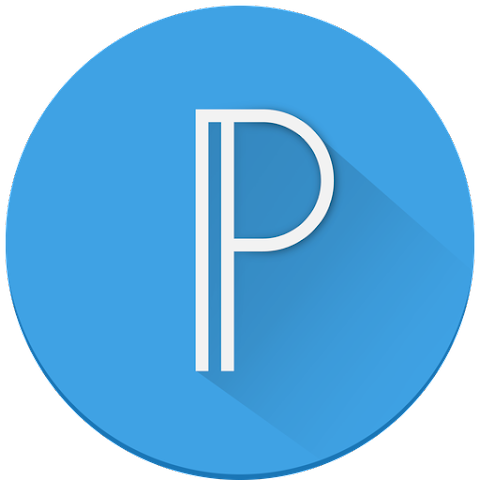Filmora Video Editor: A Comprehensive Guide to Editing Videos Like a Pro
In the realm of video editing, having the right tools can make all the difference. Filmora Video Editor is a popular choice for both amateur and professional video editors due to its user-friendly interface and powerful features. This detailed guide will explore what Filmora is, its key features, and how to effectively use it to create stunning videos.
What is Filmora Video Editor?
Filmora Video Editor is a versatile video editing software developed by Wondershare. It caters to users of all skill levels, from beginners to experienced editors. The software is known for its intuitive interface, making it easy for users to navigate and perform complex edits without a steep learning curve.
Filmora offers a range of features that allow users to create professional-quality videos with ease, including tools for cutting, trimming, adding effects, and more.
Why Use Filmora Video Editor?
- User-Friendly Interface: Filmora is designed with simplicity in mind, making it accessible to users who may not have prior video editing experience.
- Rich Features: Despite its simplicity, Filmora provides a robust set of features that cater to a wide range of editing needs.
- Affordable Pricing: Filmora offers a range of pricing options, including a free version with limited features and paid versions with more advanced capabilities.
- Regular Updates: Wondershare frequently updates Filmora with new features and improvements based on user feedback and industry trends.
Key Features of Filmora Video Editor
- Easy-to-Use Interface
- Drag-and-Drop Editing: Filmora’s interface allows for simple drag-and-drop editing, making it easy to arrange clips and elements on the timeline.
- Pre-Made Templates: Users can choose from a variety of pre-made templates for intros, transitions, and effects, streamlining the editing process.
- Advanced Editing Tools
- Cutting and Trimming: Easily cut and trim video clips to remove unwanted sections or adjust the length of your footage.
- Speed Control: Adjust the speed of your videos with slow-motion and fast-motion effects to enhance the visual impact.
- Text and Titles
- Text Overlay: Add text overlays to your videos with customizable fonts, colors, and animations.
- Title Templates: Utilize a range of title templates to create professional-looking titles and lower thirds.
- Effects and Transitions
- Visual Effects: Apply various visual effects, including filters, overlays, and color corrections, to enhance your video’s appearance.
- Transitions: Use smooth transitions between clips to create a cohesive flow and maintain viewer engagement.
- Audio Editing
- Background Music: Add and adjust background music from Filmora’s built-in library or import your own audio files.
- Sound Effects: Incorporate sound effects to highlight specific moments or enhance the overall audio experience.
- Voiceover Recording: Record voiceovers directly within the application for seamless integration with your video.
- Export and Sharing Options
- Multiple Formats: Export your videos in various formats, including MP4, MOV, AVI, and more, to suit different platforms and devices.
- Direct Sharing: Share your videos directly to social media platforms such as YouTube, Facebook, and Vimeo from within the app.
- Green Screen (Chroma Key)
- Background Removal: Use the green screen feature to remove and replace backgrounds, allowing for creative and professional-looking video compositions.
- Screen Recording
- Capture Screens: Record your computer screen to create tutorials, gameplay videos, or other content where screen capture is needed.
How to Use Filmora Video Editor
Step 1: Download and Install Filmora
- Visit the Official Website: Go to Wondershare Filmora’s official website.
- Download the Software: Choose the version compatible with your operating system (Windows or Mac) and download the installer.
- Install Filmora: Run the installer and follow the on-screen instructions to complete the installation process.
Step 2: Set Up Your Project
- Launch Filmora: Open the Filmora application after installation.
- Create a New Project: Click on “New Project” to start a fresh editing project.
- Import Media: Import your video clips, images, and audio files by dragging them into the media library or using the “Import” button.
Step 3: Edit Your Video
- Add Clips to Timeline: Drag and drop your video clips, images, and audio files onto the timeline to begin editing.
- Trim and Cut: Select the clip you want to edit and use the trimming tools to cut out unwanted sections or adjust the length.
- Apply Effects and Transitions: Browse the effects and transitions library and drag your chosen effects onto the clips in the timeline.
- Add Text and Titles: Click on the “Text/Credit” tab and drag a text template onto the timeline. Customize the text as needed.
- Adjust Audio: Add background music or sound effects and adjust audio levels to balance the sound within your video.
Step 4: Preview and Export
- Preview Your Video: Use the preview window to review your edits and ensure everything looks and sounds as you want it to.
- Export Your Video: Click on the “Export” button, choose your desired format and settings, and then click “Export” to save your video to your device.
- Share Your Video: If you want to share your video directly, use the built-in sharing options to upload it to social media platforms or other online channels.
Tips for Getting the Most Out of Filmora Video Editor
- Explore Tutorials: Filmora offers a range of tutorials and resources on their website to help you master different features and techniques.
- Use Keyboard Shortcuts: Familiarize yourself with Filmora’s keyboard shortcuts to speed up your editing workflow.
- Experiment with Effects: Don’t be afraid to experiment with different effects, transitions, and text styles to find what works best for your project.
- Regularly Save Your Work: Make sure to save your project frequently to avoid losing any progress due to unforeseen issues.
- Leverage Templates: Take advantage of pre-made templates for a quick and polished look, especially if you’re short on time or need inspiration.
Potential Considerations
While Filmora is a powerful and user-friendly video editor, there are a few considerations to keep in mind:
- Watermark in Free Version: The free version of Filmora includes a watermark on exported videos. To remove the watermark, you’ll need to upgrade to the paid version.
- System Requirements: Ensure your computer meets the minimum system requirements for running Filmora smoothly, especially if you’re working with high-resolution footage.
- Learning Curve for Advanced Features: While Filmora is user-friendly, some of the more advanced features may require additional time to learn and master.
Final Thoughts
Filmora Video Editor offers a comprehensive suite of tools for creating and editing videos with ease. Its combination of a user-friendly interface, powerful features, and affordability makes it an excellent choice for both beginners and experienced editors. Whether you’re making home videos, professional content, or anything in between, Filmora provides the tools you need to bring your vision to life.
With its intuitive design and robust feature set, Filmora empowers users to create polished, high-quality videos without the complexity of more advanced editing software. Dive into the world of video editing with Filmora and discover how easy and enjoyable it can be to produce stunning videos. 🎥✨