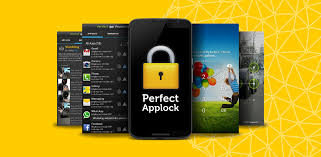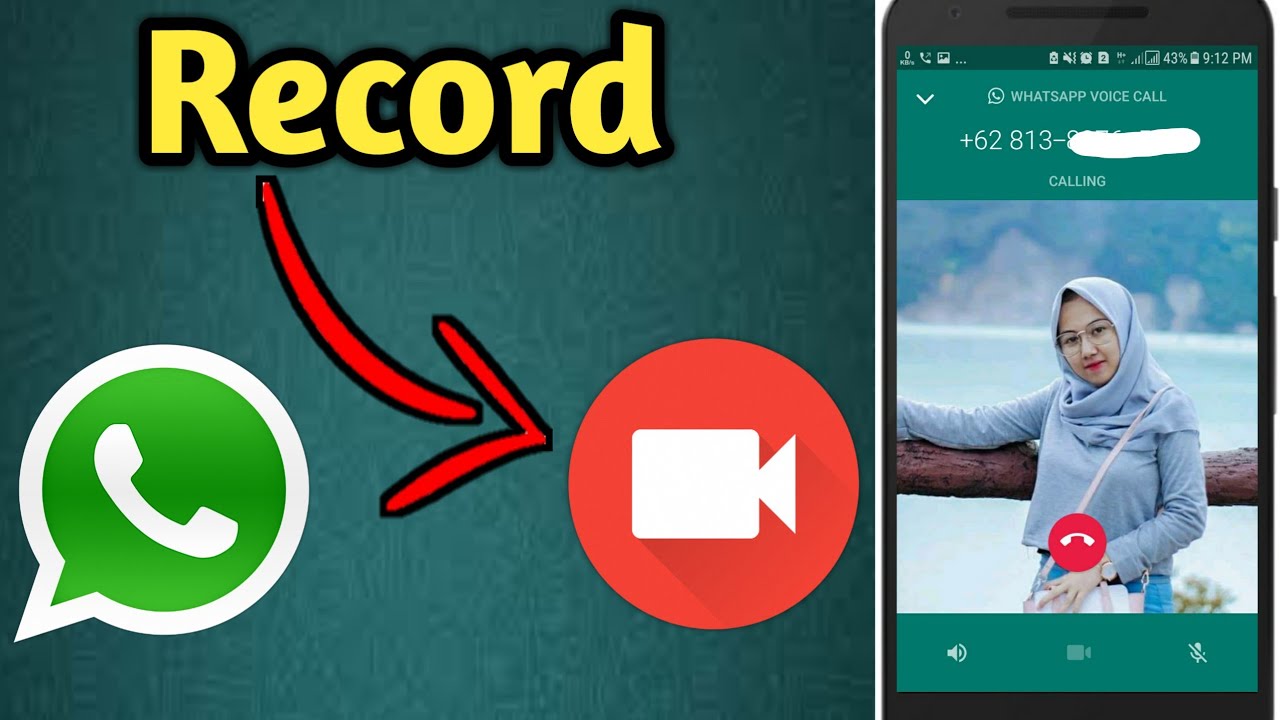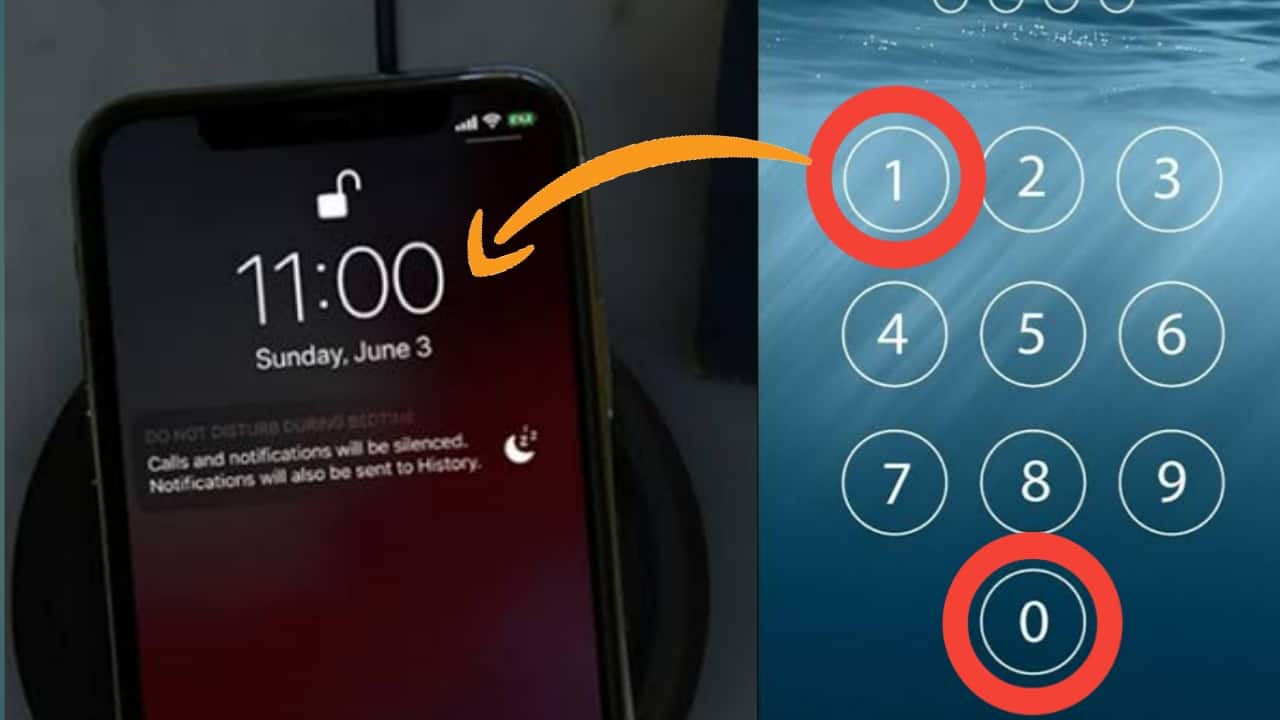Introduction
In today’s digital world, privacy and security are top priorities. With smartphones storing personal data, messages, photos, and apps, securing your sensitive information is essential. AppLock – Fingerprint is a powerful tool designed to keep your apps private and prevent unauthorized access. This article explores the features, benefits, installation process, and tips to enhance your mobile security using AppLock – Fingerprint.
What is AppLock – Fingerprint?
AppLock – Fingerprint is a security application that allows users to lock and protect apps with a password, pattern, or fingerprint. It ensures that only authorized users can access specific apps, safeguarding private data from prying eyes. Whether you want to protect your gallery, messages, banking apps, or social media accounts, AppLock – Fingerprint provides an extra layer of security.
Key Features of AppLock – Fingerprint
1. Fingerprint Unlock
- The app supports biometric authentication, allowing you to unlock protected apps using your fingerprint.
- This feature ensures quick and convenient access without needing to remember passwords.
2. Pattern and PIN Lock
- Users can set up a PIN code or pattern lock as an alternative security option.
- For added security, you can enable an invisible pattern, preventing others from seeing your drawing path.
3. Intruder Selfie
- If someone tries to access your locked apps with the wrong password, the app automatically captures a photo of the intruder using the front camera.
4. Fake Cover Protection
- This feature disguises the lock screen with a fake error message, making it appear as if the app has crashed.
- This clever trick prevents unauthorized users from attempting to access your apps.
5. App Hiding and Vault Feature
- You can hide sensitive apps from the app drawer, making them invisible to others.
- The vault feature allows you to store private photos and videos securely.
6. Advanced Security Options
- Time Lock: Set specific time periods when certain apps should remain locked.
- Location Lock: Automatically unlock or lock apps based on your location (e.g., home or office).
- Power Saving Mode: Optimizes battery usage while maintaining strong security.
How to Download and Install AppLock – Fingerprint
For Android Users:
- Open the Google Play Store.
- Search for “AppLock – Fingerprint”.
- Click Install and wait for the download to complete.
- Open the app and follow the setup instructions.
For iPhone Users:
Currently, AppLock – Fingerprint is primarily available for Android. However, iOS users can explore alternative locking apps like App Locker or Norton App Lock for similar security features.
How to Use AppLock – Fingerprint Effectively
Step 1: Set Up AppLock
- Open the app and grant necessary permissions.
- Choose a lock type: Fingerprint, PIN, or Pattern.
- Set a security question for recovery.
Step 2: Lock Your Apps
- Go to the App Lock section and select apps you want to protect.
- Enable Fingerprint Unlock if available.
Step 3: Enable Additional Security
- Turn on Intruder Selfie to catch unauthorized access attempts.
- Use Fake Cover to prevent curiosity from strangers.
- Activate Vault to secure personal photos and videos.
Benefits of Using AppLock – Fingerprint
✔️ Enhanced Privacy – Keep personal conversations, emails, and photos secure.
✔️ Prevent Unauthorized Access – Protect apps from children or strangers.
✔️ Quick and Easy Access – Use biometric unlocking for a seamless experience.
✔️ Customizable Security Options – Adjust lock settings as per your needs.
✔️ Protection from Intruders – Get alerts and photos of failed login attempts