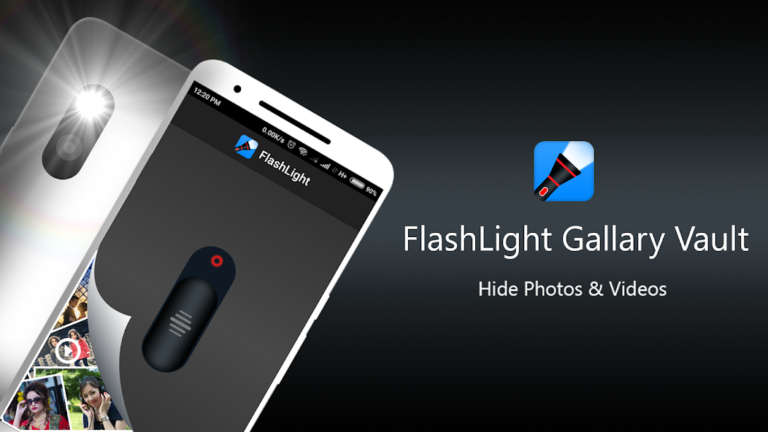App Ops – Permission Manager: Take Full Control of Your App Permissions Like a Pro
In the era of smartphones, privacy has become a major concern. Every app on your Android device asks for a variety of permissions — some necessary, some questionable. Have you ever felt worried about apps accessing your camera, microphone, or location without your knowledge? This is where App Ops – Permission Manager steps in to give you ultimate control over your privacy.
In this article, we’ll dive deep into what App Ops is, how it works, why you need it, and how to use it effectively. Let’s get started!
What is App Ops – Permission Manager?
App Ops is an advanced permission manager designed for Android devices. Unlike the default Android settings, App Ops allows you to manage app permissions in a much more detailed and granular way. Originally introduced by Google as a hidden feature in Android 4.3 (Jelly Bean), App Ops provided users with more control over individual app permissions. While it was later removed from stock Android, several developers revived this powerful tool as a separate app.
App Ops – Permission Manager helps you:
- Block permissions that apps don’t really need.
- Monitor which apps are using sensitive permissions.
- Protect your personal data and enhance device security.
Why You Need App Ops – Permission Manager
Many apps collect data behind the scenes — they track your location, read your contacts, access your camera, or listen through your microphone. While some of these permissions are necessary for functionality, others might be excessive or even invasive.
Here’s why you should consider using App Ops:
- Privacy Protection: Limit what apps can access to protect your data.
- Improve Battery Life: Some permissions allow apps to run in the background, draining your battery. Restricting them can improve battery performance.
- Reduce Data Usage: By blocking unnecessary permissions, you can minimize background data consumption.
- Enhance Security: Avoid potential security risks from malicious apps accessing sensitive information.
Key Features of App Ops – Permission Manager
Let’s take a closer look at what makes App Ops so powerful and popular among Android power users:
1. Detailed Permission Control
Unlike stock Android, which only lets you enable or disable broad categories of permissions, App Ops allows you to fine-tune each permission individually. You can control permissions like:
- Location access
- Reading or sending SMS
- Accessing call logs
- Reading contacts
- Camera and microphone use
- And many more
2. Per-App Settings
You can manage permissions on a per-app basis. This means you can keep essential apps fully functional while restricting suspicious or less trusted apps.
3. Permission History
App Ops provides a permission usage history, so you can see when and how often each permission was accessed. This is especially helpful to identify apps that misuse permissions.
4. No Root Required (For Some Devices)
Depending on your Android version and setup, App Ops can work without rooting your device, making it accessible to more users. However, certain advanced features may still require root access.
5. Simple and Intuitive Interface
App Ops offers a clean and user-friendly interface, making it easy to navigate and manage permissions, even for beginners.
How to Install and Set Up App Ops – Permission Manager
Here’s a step-by-step guide to start using App Ops:
Step 1: Download the App
You can download App Ops from the official website or trusted platforms like the Google Play Store. Be cautious about downloading from unofficial sources to avoid malware.
Step 2: Grant Necessary Permissions
After installation, App Ops will require certain system-level permissions to function properly. Follow the on-screen instructions carefully.
Step 3: Select the App You Want to Manage
Open App Ops and you’ll see a list of all installed apps. Select the app you want to configure.
Step 4: Adjust Permissions
Toggle on or off the permissions as per your privacy preferences. Remember to test the app after making changes to ensure it still works as needed.
Step 5: Monitor Usage
Check the permission usage history to monitor any suspicious activity.
Use Cases: How App Ops Helps You in Real Life
Case 1: Social Media Apps
Many social media apps request camera, microphone, and location access even when you’re not actively using these features. With App Ops, you can disable these permissions when they’re not needed, preventing unwanted tracking.
Case 2: Gaming Apps
Some mobile games ask for permissions that seem unrelated to gameplay, like access to contacts or SMS. You can disable these safely without affecting your gaming experience.
Case 3: Messaging Apps
You might want to restrict certain permissions temporarily for privacy, such as location sharing or contact access.
Pros and Cons of App Ops
Pros
✅ Advanced and detailed permission control
✅ Helps protect your privacy and improve security
✅ Easy to use interface
✅ Works on many devices without root
Cons
❌ Some advanced features may require root access
❌ May cause certain apps to misbehave if permissions are overly restricted
❌ Not officially supported on all Android devices
Is App Ops Safe?
App Ops itself is designed with privacy and security in mind. However, misuse (such as disabling critical permissions) can cause apps to crash or malfunction. Always double-check changes, and only download App Ops from trusted sources.
SEO Keywords to Target
Here are some potential SEO keywords to include in your article (which are already naturally included above):
- App Ops Permission Manager
- Android permission manager app
- Block app permissions Android
- Privacy app for Android
- Manage app permissions without root
- Android privacy control
Final Thoughts
If you value your privacy and want to take full control of what your apps can and cannot do, App Ops – Permission Manager is an excellent tool to consider. It empowers you to decide how your data is accessed and shared, giving you peace of mind in a world where privacy is becoming more important than ever.
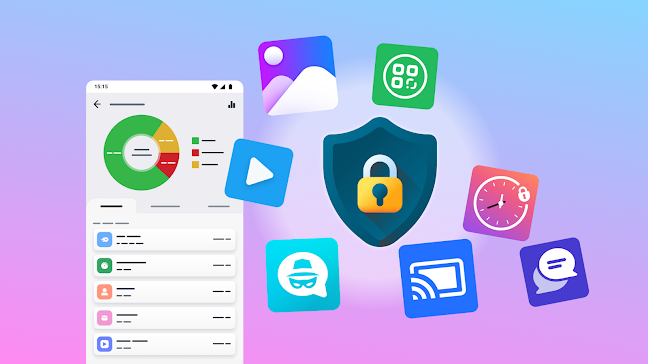

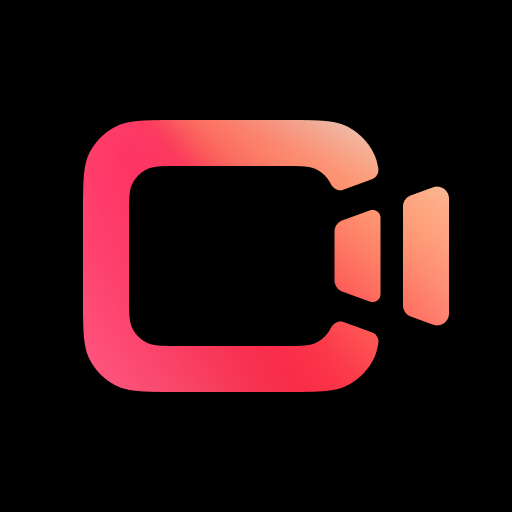
![CapCut Pro APK Download Free – Full Features, Editing Tips & How to Use [2024]](https://pakebill.com/wp-content/uploads/2025/04/capcut-pro-gtfh-768x432.jpg)