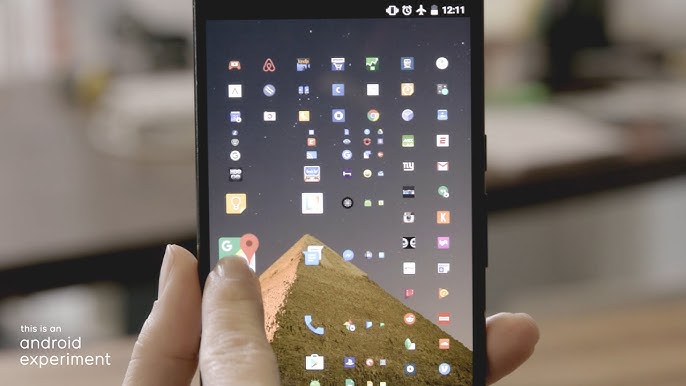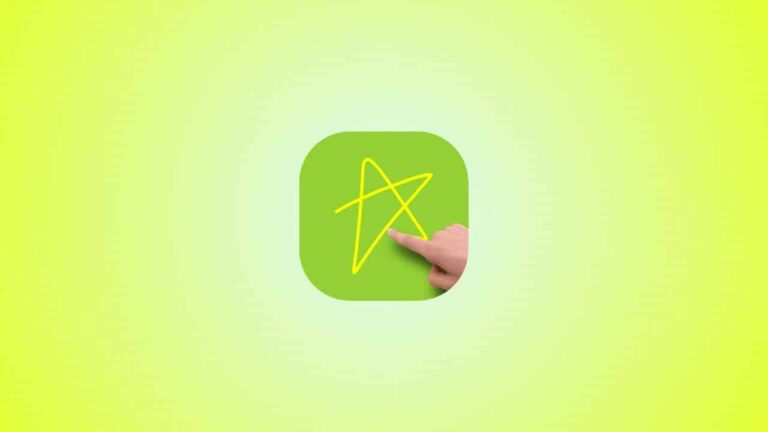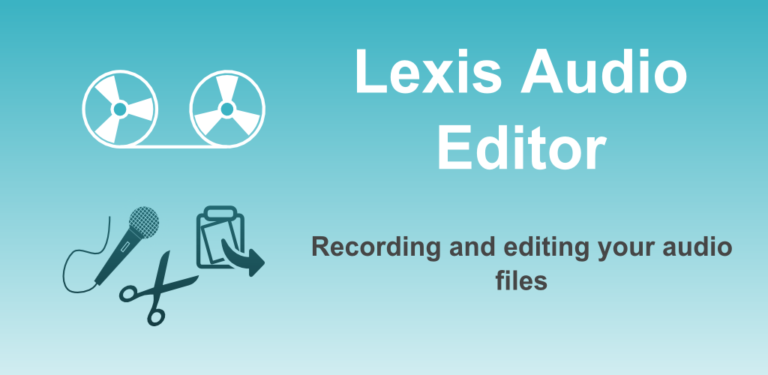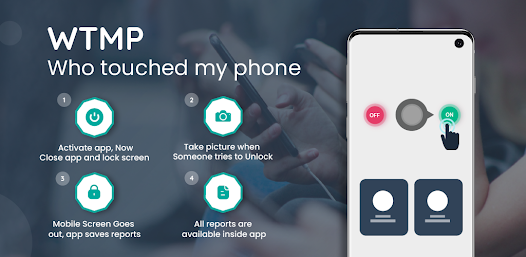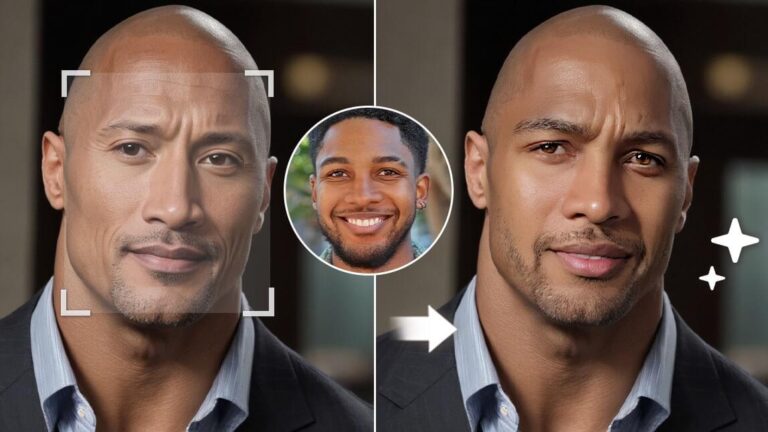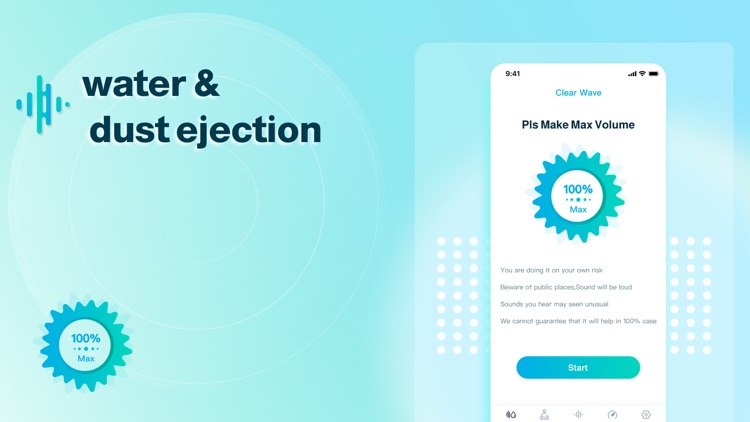Lens Launcher App – Unique Android Launcher to Organize and Access Apps Faster
In today’s world of customization and personalization, Android launchers play a huge role in enhancing user experience. One such standout is Lens Launcher, an innovative app launcher that brings a futuristic and functional interface to your Android phone. Whether you’re tired of the standard home screen or want something more intuitive and stylish, Lens Launcher is worth a try.
In this blog post, we will explore what Lens Launcher is, its features, how it works, how to download and install it, and why it might be the perfect launcher for your device.
What is Lens Launcher?
Lens Launcher is an Android home screen replacement app that visually organizes all your apps in a zoomable grid interface. Inspired by the fisheye lens effect, the launcher allows you to see and access all installed apps from a single screen, eliminating the need for multiple home screens or folders.
Unlike traditional launchers that rely on multiple pages or app drawers, Lens Launcher simplifies everything onto one interactive lens-based view.
Developer: Nick Rout
Available On: Google Play Store
Category: Personalization
Rating: 4.3+ Stars
Downloads: 1 Million+
Key Features of Lens Launcher
Here are the standout features that make Lens Launcher a top choice for Android customization:
1. Fisheye Lens Interface
Lens Launcher uses a fisheye lens touch interface that lets you smoothly zoom and focus on apps as you drag your finger across the screen. This creates a dynamic, interactive way to browse and launch apps.
2. All Apps on One Screen
No more flipping through multiple pages or folders. You get one unified grid view that displays all your installed apps in alphabetical order.
3. Customizable Grid Size
You can choose how many apps you want to see on the screen by adjusting the grid size, spacing, and app icon size.
4. Gesture-Based Navigation
The app supports intuitive gestures to zoom in, zoom out, and navigate your apps seamlessly.
5. Custom Icons and Themes
You can tweak the icon size, scaling effects, animation speeds, and even apply custom icon packs for a fully personalized feel.
6. Lightweight and Fast
Lens Launcher is lightweight and does not slow down your device, making it a great option for older phones or low RAM devices.
How to Download and Install Lens Launcher
Follow these steps to get started:
- Open Google Play Store
- Search “Lens Launcher” or click here if browsing on mobile.
- Tap Install
- Open the App and set it as your default launcher when prompted.
You’re all set! Now customize the interface as you like.
User Experience and Reviews
Many users appreciate Lens Launcher for its simplicity, speed, and futuristic look. Here’s what users typically love:
✅ All apps accessible on one screen
✅ Fun and fluid animations
✅ Great for power users and minimalists
✅ Easy to install and use
However, some beginners may find the layout a bit overwhelming at first. But after using it for a few days, it becomes natural and addictive.
Who Should Use Lens Launcher?
Lens Launcher is ideal for:
- Users with many apps who want quicker access
- Minimalists who prefer clean and simple interfaces
- Users tired of traditional Android layouts
- People who like unique and futuristic UI designs
- Those who want to optimize app discovery on one screen
SEO Keywords to Target
If you’re writing or optimizing your blog, here are some high CPC and SEO-friendly keywords to include:
- Lens Launcher APK download
- Best Android launcher apps
- Minimalist launcher for Android
- Lens Launcher review
- Unique launchers for Android 2025
- Fisheye launcher Android
- Fast Android launchers
- Customize Android home screen
- Lens Launcher settings guide
- One-screen launcher app
Tips to Make the Most of Lens Launcher
Here are some expert tips for a smoother experience:
- Use an icon pack from the Play Store to match your theme.
- Enable or disable animation settings based on device performance.
- Adjust grid size for better visibility depending on screen size.
- Explore gesture settings for quick multitasking.
- Use it with dark wallpapers for a sleek loo